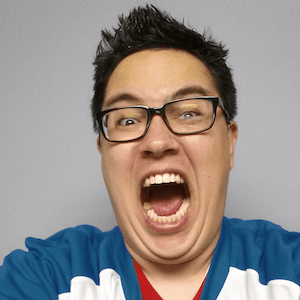Pushing Code to Multiple Repositories with Git
Have you ever found yourself needing to publish your code to multiple repositories? Perhaps you have a static site hosted on Github Pages and want to have multiple domains point to it. Or maybe you manage multiple technology-related blogs and need to consolidate your content into a single blog, while still updating it on multiple domain names. In this article, we will explore a solution to push code to multiple repositories with minimal effort using Git.
As mentioned earlier, there are scenarios where you need to update your code on multiple repositories, and doing so manually can be time-consuming and error-prone. For instance, you may have a blog that you want to host on multiple domains, but instead of redirecting users to a new site, you prefer to update the content on both domains simultaneously. In such cases, you can use Git to push changes to multiple repositories with just a few commands.
To push code to multiple repositories, you first need to initialize your Git repository and push the changes to one of the repositories. In our example, let's say we push the changes to the repository kobaltz/blog-kobaltz.git. Now, we want to push the same code to another repository kobaltz/blog-driftingruby.git. To achieve this, we can add another push URL to our .git/config file using the following command:
git remote set-url --add --push origin git@github.com:kobaltz/blog-driftingruby.git
This command adds a new push URL to the origin remote and sets it to the git@github.com:kobaltz/blog-driftingruby.git repository. Now, whenever you commit your changes and push them, Git will push the changes to both repositories.
You can verify that the push URL has been added by running the following command:
git remote -v
This command will display the two push URLs under the origin remote, as shown below:
origin git@github.com:kobaltz/blog-kimura.git (fetch)
origin git@github.com:kobaltz/blog-kimura.git (push)
origin git@github.com:kobaltz/blog-driftingruby.git (push)
Now, your code is being pushed to two repositories with minimal effort. If you ever want to remove one of the push URLs, you can do so by using the following command:
git remote set-url --delete --push origin git@github.com:kobaltz/blog-driftingruby.git
In this article, we've explored a simple solution to push code to multiple repositories using Git. By adding a new push URL to the origin remote, we can push changes to multiple repositories with minimal effort. This technique can be useful in scenarios where you need to update your code on multiple domains or repositories. And, remember that you can use different services as well for the push URLs; one pointing to GitHub and another pointing to GitLab.
By consolidating your code base and keeping multiple repositories up to date, you can simplify your workflow and save time. Give this approach a try and see how it works for you. Happy coding!